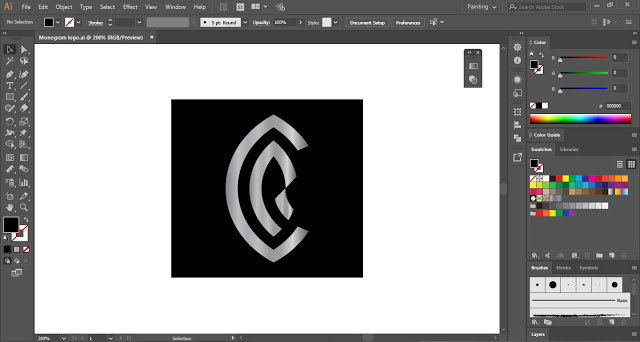Table of Contents
Monogram Logo in Adobe Illustrator
A Monogram Logo is a combination of two or more letters. It is the identity of a company.
In today’s logo design tutorial, we will make the Monogram Logo in Adobe Illustrator.
The letters that have been finalized to make Monogram Logo are C and R. Let’s start the Logo tutorial-
Launch Adobe Illustrator and create a new document. Now here are the steps to logo design :
Step 1
Now select the Ellipse Tool and create a circle of size 335 pt X 335 pt.
Now we will create more circles inside this circle. You can also use Offset Path to create more circles.
Step 2
Select all the circles by pressing Ctrl + A. Now press and hold Alt Key and drag the selection to create a duplicate copy.
Step 3
Again press Ctrl + A to create all the circles and then select the Shape Builder Tool from the Tool Panel.
With the help of the Shape Builder Tool, we will create the letter C by joining the paths.
Step 4
Now we will create the letter R but before that, we will select the Pen Tool and draw a line as shown in the below image.
Again select all the shapes and then select the Shape Builder Tool. Now we will create the letter R.
.
Step 5
Now remove all the extra paths and your Monogram Logo of letter C & R is ready.
.
This is a guide to logo design. Practice this tutorial and then create your Monogram Logo in Adobe Illustrator with some other letters.
Share this tutorial with others and also, share your views in the comment section.